Tutorial 7: Using Animations.jl to Create something with more Pep!
In the last couple of tutorials you've learned the basics of Javis and some of the more advanced stuff like Action.
Our goal
The goal of this tutorial is to explain a new functionality in Javis that adds more pep to your animations. Before this every animation was basically linear. What I mean by this is: If you move an object from A to B using anim_translate it would do so in a linear and therefore boring fashion.
We'll create an interesting loading animation for this. It consists of five circles which move from the center of a frame, follow a circular path around the center of the frame and finishes back at the center of the frame. During this process they appear and disappear and change color.
Learning Outcomes
Javis combined with the power of the awesome library Animations.jl enables you to have very fine grained control over the objects you animate and understand the ease easing functions. 😄
Today you'll learn how to
- Use easing functions to have animations with pep
- Have full control over the animation of objects
- Create a beautiful (if I can say so myself) loading animation
Moving with Different Speed
The main point of this tutorial is to explain how to basically "interact" with objects moving at non-linear speeds. Our first step will be to rotate a circle around the origin at an increasing and then decreasing speed.
Let's start with the boring linear animation:
using Javis
function ground(args...)
background("black")
sethue("white")
end
video = Video(600, 400)
Background(1:200, ground)
blob = Object((args...) -> circle(O, 20, :fill), Point(150, 0))
act!(blob, Action(anim_rotate_around(0.0, 2π, O)))
render(
video,
pathname = "loading.gif",
)
I would say that this looks a bit dull. Let us rotate it with varying speeds. For this I'll use the sineio easing function. You can try other easing functions described here.
Easing functions basically describe how to interpolate between the values. If one goes from 0 to 5 in the time range of 0 to 1, it can be speed 2.5 at t = 0.5 or it can start slowly and speed up until it reaches the final value of 5 such that at t = 0.5 it is only at let say 1.5 speed. This way one can describe the speed/acceleration of the object.
First of all we need Animations for this and I will also load Colors now for later.
These can be installed via ] add Animations and ] add Colors inside the REPL.
- Animations.jl defines easing functions such that we can have non-linear movement
- Colors.jl defines colors and gives access to different color spaces such that we can transition from a color to another by using Animations.jl.
using Javis, Animations, Colors
function ground(args...)
background("black")
sethue("white")
end
rotate_anim = Animation(
[0, 1], # must go from 0 to 1
[0, 2π],
[sineio()],
)
video = Video(600, 400)
Background(1:200, ground)
blob = Object((args...) -> circle(O, 20, :fill), Point(150, 0))
act!(blob, Action(rotate_anim, rotate_around(O)))
render(
video,
liveview=true,
pathname = "loading.gif",
)
I think that looks more interesting. The Animations.jl package is very powerful so you might wanna head over to their documentation and try different things.
Nevertheless, let me explain this part a bit and you can check out the documentation for more details.
rotate_anim = Animation(
[0, 1], # must go from 0 to 1
[0, 2π],
[sineio()],
)The Animation function takes in three arguments which are all vectors:
- Describe the time stamps.
They should always go from 0 to 1 inside Javis.
- The values at the different time stamps.
Here we start at 0 radians and end with 2π radians.
- The easing functions describe how to move from one value to the next.
It must be always one less than the number of time stamps/values
We can actually have a look at this in a graphical plot:
using Animations
using Plots
rotate_anim = Animation(
[0, 1], # must go from 0 to 1
[0, 2π],
[sineio()],
)
ts = 0:0.01:1
ys = at.(rotate_anim, ts)
plot(ts, ys; labels = false, xaxis = "t", yaxis = "value")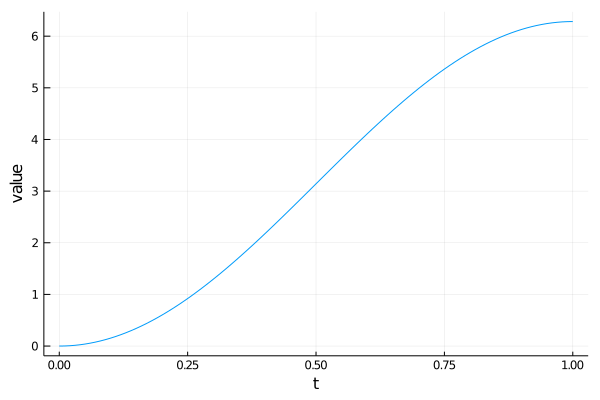
Precise Movement
Okay we now know how to rotate with a different speed but let's do what we actually wanted: moving circles from the center, having them follow a circular path and then put them back at the center. The code gets a bit longer from time to time so I'll only add changes from now on in the following way. If I add something called _anim you can put it directly after rotate_anim. I'll otherwise only add some more objects and actions.
Our new animations:
One translating from the origin to the right
translate_anim = Animation(
[0, 1], # must go from 0 to 1
[O, Point(150, 0)],
[sineio()],
)and one translating back. One needs to make sure that it always starts at the origin (the current origin of the already translated view) to not introduce a break in the animation. More about that later.
translate_back_anim = Animation(
[0, 1], # must go from 0 to 1
[O, Point(-150, 0)],
[sineio()],
)and or object and actions:
blob = Object((args...) -> circle(O, 20, :fill))
act!(blob, Action(1:50, translate_anim, translate()))
act!(blob, Action(51:150, rotate_anim, rotate_around(Point(-150, 0))))
act!(blob, Action(151:200, translate_back_anim, translate()))I changed the starting position of the circle to O and we now have three actions.
Let's walk through the steps Javis takes to create the animation:
- For the first 50 frames of the action the circle is translated from
Oto(150, 0)so just to the right.- Remember the
Ois the same as(0, 0)and is at the center of the canvas at the beginning. - Then the circle is at position
(150, 0).
- Remember the
- For the next 100 frames we need to specify that we actually want to rotate around the shifted origin which is at
Point(-150, 0)from our current perspective. - Afterwards we are now again at
(150, 0)but see it as our origin and therefore need to move our circle to the left toPoint(-150, 0)which is the shifted origin.
Let's see it in action:
Adding more Blobs!
The blob does start to feel lonely a bit so let's give him some friends. They should all do the same movement but start at different times.
for frame_start in 1:10:50
blob = Object(frame_start:frame_start+149, (args...) -> circle(O, 20, :fill))
act!(blob, Action(1:30, translate_anim, translate()))
act!(blob, Action(31:120, rotate_anim, rotate_around(Point(-150, 0))))
act!(blob, Action(121:150, translate_back_anim, translate()))
endI've basically added four more blobs by using for frame_start in 1:10:50.
Then I defined the start of each object with: frame_start:frame_start+149 such that every blob is there for 150 frames and reduced the number of frames in the actions a bit to have 150 frames.
How about Color?
Okay everything is dull when we only use white and black. Let's make it such that our blobs change color from red over cyan to black which also make them disappear.
color_anim = Animation(
[0, 0.5, 1], # must go from 0 to 1
[Lab(colorant"red"), Lab(colorant"cyan"), Lab(colorant"black")],
[sineio(), sineio()],
)This time we actually have not only a start and end point of our animation but a point in between. We therefore have three timestamps 0.0 , 0.5 and 1.0. Our three colors are red, cyan and black. You can play with different colors and color spaces if you want. And we need two easing functions: one defines the movement from red to cyan and the second from cyan to black.
for frame_start in 1:10:50
blob = Object(frame_start:frame_start+149, (args...) -> circle(O, 20, :fill))
act!(blob, Action(1:30, translate_anim, translate()))
act!(blob, Action(31:120, rotate_anim, rotate_around(Point(-150, 0))))
act!(blob, Action(121:150, translate_back_anim, translate()))
act!(blob, Action(1:150, color_anim, sethue())) # new line
endThe change in color is over the entire action in this case.
I think that already looks quite nice. The appearance of the blobs is a bit off though. How about fading them in by scaling them up?
for frame_start in 1:10:50
blob = Object(frame_start:frame_start+149, (args...) -> circle(O, 20, :fill))
act!(blob, Action(1:10, sineio(), appear(:scale))) # new line
act!(blob, Action(1:30, translate_anim, translate()))
act!(blob, Action(31:120, rotate_anim, rotate_around(Point(-150, 0))))
act!(blob, Action(121:150, translate_back_anim, translate()))
act!(blob, Action(1:150, color_anim, sethue()))
endA deeper look into the line we added?
act!(blob, Action(1:10, sineio(), appear(:scale)))If we want to animate from 0 to 1 we don't need to write an Animation object for this and can simply specify the easing function. Additionally we use the appear(:scale) which does the same thing as:
act!(blob, Action(1:10, sineio(), scale()))but it might be easier to read when we attach the meaning of appear to it. Check out appear and disappear for more of an explanation.
Conclusion
To recap, by working through this animation you should now:
- Understand how to make objects move in a non-linear way using Animations.jl
- Be able to scale, translate, rotate objects in a finer control
- Have fun with colors!
The Code
using Javis, Animations, Colors
function ground(args...)
background("black")
sethue("white")
end
rotate_anim = Animation(
[0, 1], # must go from 0 to 1
[0, 2π],
[sineio()],
)
translate_anim = Animation(
[0, 1], # must go from 0 to 1
[O, Point(150, 0)],
[sineio()],
)
translate_back_anim = Animation(
[0, 1], # must go from 0 to 1
[O, Point(-150, 0)],
[sineio()],
)
color_anim = Animation(
[0, 0.5, 1], # must go from 0 to 1
[Lab(colorant"red"), Lab(colorant"cyan"), Lab(colorant"black")],
[sineio(), sineio()],
)
video = Video(600, 400)
Background(1:200, ground)
for frame_start in 1:10:50
blob = Object(frame_start:frame_start+149, (args...) -> circle(O, 20, :fill))
act!(blob, Action(1:10, sineio(), appear(:scale))) # new line
act!(blob, Action(1:30, translate_anim, translate()))
act!(blob, Action(31:120, rotate_anim, rotate_around(Point(-150, 0))))
act!(blob, Action(121:150, translate_back_anim, translate()))
act!(blob, Action(1:150, color_anim, sethue()))
end
render(
video;
pathname = "loading.gif",
)Author(s): Ole Kröger
Date: September 10th, 2020
Tag(s): loading, action, Animations.jl, easing